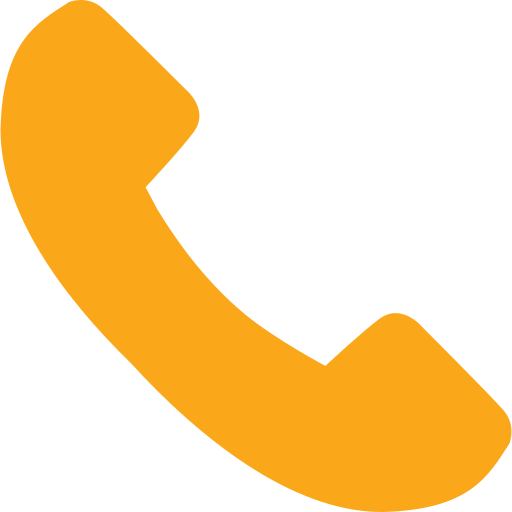If you’ve ever posted a blog, built a webpage, or had a cup of coffee with an SEO expert, then you’ve probably heard about alt text. This is the description you include with any image or graphic that appears on your website, portfolio page, or eCommerce store.
Have you ever seen a webpage that couldn’t load an image properly, or maybe you’ve hovered a cursor over an image and text magically appeared describing its context? That’s alt text, and though small in size, when done correctly, it can pack quite the SEO punch.
“This text helps screen-reading tools describe images to visually impaired readers and allows search engines to better crawl and rank your website,” (Hubspot).
Many of us are familiar with why we use alt text (accessibility, user experience, search engine crawlers, etc.), but far less understand how to create quality alt text that’s descriptive enough yet relevant to the topic in question.
Alt Text in Action
To help you understand what’s involved in creating this careful balance, we wanted to share a quick example below. We actually used this image for a blog article we wrote on the relationship between search volume and SEO. Now, let’s review two ways you could write alt text for this single image and discuss why one version has greater impact than the other.
Less Impact Example
 <Woman looking at smartphone while sitting at a table.>
<Woman looking at smartphone while sitting at a table.>
Okay, certainly this is descriptive enough to demonstrate what the image actually conveys. There is a woman sitting at a table looking at her smartphone. Mystery solved. But this description is missing some important details that could provide a nice SEO boost.
More Impact Example
<SEO strategist looking at smartphone for high search volume keywords.>
Since the article is providing tips on how to perform keyword research and analyze search volume data, it would make sense that we’d include an image that depicted this idea, right?
Beware of Keyword Stuffing!
Here’s where it gets tricky, though. Let’s use the same image above to show you what we mean.
<SEO strategist looking at smartphone for high search volume keywords while reviewing Google Analytics dashboard on laptop sitting in front of her.>
Okay, there’s actually a couple things wrong with this alt text example.
First
It’s WAY TO LONG, coming in at 145 characters. Experts recommended far less, as the majority of screen readers cut off this text at around 125 characters.
Second
It’s…well, how should we say this…really working the SEO angle. Terms like SEO, search volume, keywords, and Google Analytics are all words you can include in your article, but trying to cram them all into one single alt text is borderline keyword stuffing and just bad manners.
“Google won’t dock you points for poorly written alt text, but you’ll be in trouble if you use your alt text as an opportunity to stuff as many relevant keywords as you can think of into it. Focus on writing descriptive alt text that provides context to the image and if possible, includes your target keyword, and leave it at that,” (Moz).
That last part of this quote brings us to another PLEASE DON’T rule of alt text creation, and that is skipping the description entirely and simply putting in your target keyword or long-tail keyword.
Sadly, we’ve seen this done more often than we care to share. Folks will simply drop a keyword phrase into the alt text and call it a day.
Remember, though we use alt text for search engines, they’re designed to offer greater accessibility to your users. They are meant to help describe the image and create context for what the page (whether it’s a blog article, landing page, or product) entails.
How to Check If An Image Has Alt Text?
One of the best ways to check your website for missing, or poorly written, alt text is to perform a website audit.
SEO tools like Screaming Frog, UberSuggest, Google Search Console and Deepcrawl, among many others, can help you crawl your site and alert you to missing alt text throughout each page.
You may also choose to perform an audit on your own when viewing your site’s “View Page Source” option. You can find this by right-clicking on the page you want to review. This will bring you to your site’s HTML code, where you can find meta titles and descriptions, as well as alt text.
Need Help Optimizing Your Website?
Whether you decide to be your own alt text checker, invest in a crawling software, or hire an expert to do it for you, it’s important that you assess your site’s current practices for creating and implementing alt text—and most importantly, make sure your team is following the rules, too!
We hope you found this article helpful. For questions, or to learn more about how we can help optimize your website according to SEO best practices, contact us today!